Getting Started
If it is your first time running Comic++, you tap anywhere to open the file browser or swipe down from edge of the screen to open the Appbar and choose “File Browser”. The file browser is made to look like the classic file browser that also scans folder for comic book files and display’s their covers.
For some strange reason Microsoft decided that apps cannot access files unless the user uses their “File Picker”. You need to pick a root folder in order to our file browser. This only needs to be done once if you pick, say, the root drive (i.e. C drive). But if have a base folder where you store all your comic books you can use that as well!
Once you pick your book you can navigate by swiping or tapping edges of the screen to go back and forth between pages.
Using the Scroll BarComics++ features a unique scroll bar that tracks your skip history so you can jump back and forth quickly between pages. This is useful when you want to skip forward to check a page but don’t want to lose your current location.
Swipe up from the bottom of the screen to popup the scroll bar. The scroll is composed of a thumbnail preview view and a thumb track. You can select pages through either control.
Each time you skip to a page using either the thumb or through the preview thumbnails, the thumbnail track will leave behind a gold circular marker. You can then tap on the marker to jump back to that page.
Gold = history marker; transparency indicates the age the marker (opaque = new, translucent = older)
Blue = bookmark
With border = multi markers, tap to pick page
Preload Buffer – number of pages to preload. This can increase or decrease performance based on the file and the system. Leave at 2 if you want to be safe.
History Marker – max number of history markers
Image Fit – how the image should fit on screen
Cover Fetch Depth – archives does not store file in sequence. If you want to get the cover page the whole archive must be opened and sorted by filename which is computing intensive. This option sets how deep in the archive you would like to sort through to find the cover. A full search can take a long time and the cover thumbnail preview may not show up in good time. A shallow search is very fast but may get the wrong file as the cover.
Show Page Number – how the on-screen page number display is shown on screen (disabled, fade out, or always on)